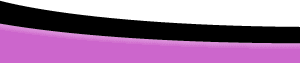Forms and Math page 1Author: Mick
White Getting StartedThis tutorial serves as an introduction to the power and limitations of JavaScript's built in Math object, a case study, convert to currency function. Remember, that part of being a good programmer is testing different scenarios and checking for desired results. Throughout this tutorial, you'll be asked to "Try it". Try various entries when possible and check those results. Doing so will give you a better understanding when reading through the explanation of the code. Note: This tutorial is of intermediate level. You should have a basic understanding of the common terms used in JavaScript. If you are looking for a beginner level tutorial, please review JavaScript Basics- The Function before proceeding. Converting Numbers to CurrencyJavaScript offers a number of built in Math methods (a fancy name for a function that can be attached to objects) and Math constants, take the elusive constant "PI" for instance. |
::This page last modified 8/13/2013 at 03:37::
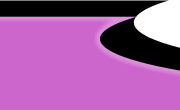 |
Copyright
© 2001-2026 DreamweaverFAQ.com All Rights Reserved. All brands, trademarks, tutorials, extensions, code, and articles are the property of their respective owners. A production of Site Drive Inc. Legal Notice | Privacy Policy | Disclaimer & Notice
|
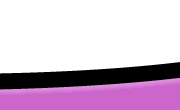 |