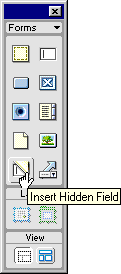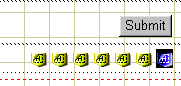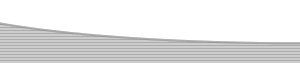ASP Data Collection Forms- VB ScriptAuthor: JoJo Adding the VB Script into the Form PageOK time to move on into the source code, it doesn't matter if you don't know any scripting this is very easy! <%@LANGUAGE="VBSCRIPT"%> The code above should be placed above your opening <html> tag as in the example, I'm sure by looking at it you can see what each line is and its function. I'll run through them anyway. <%@LANGUAGE="VBSCRIPT"%>
Declares the use of VB Script Add the code to your page! Hidden FieldsWe now need to place six hidden fields within our form on our form.asp page, each of these fields will hold data corresponding to the information we have just coded into our page. Their job will be to pass that information on to our form_response.asp page which will allow the form data to be processed and sent. Now we need to open the form.asp page in design view if you have closed it, and click inside the form. I generally do this below the submit and reset buttons but it doesn't really matter. Remember to insert six hidden fields for the send data and while we are here we will add a seventh hidden field to help organise our returned data.
We must now set the information for each one in the property inspector, we do this by selecting each in turn and giving them specific names. We will select the first hidden field and set its attributes as below. 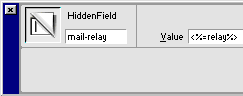
We have given the hidden field a name of mail-relay and a value of <%=relay%>, the Value which is VBScript is calling for the value we gave it in the code we wrote above the opening <html> tag. All the hidden fields will do this, we must set each one to call for its respective information. We now need to repeat this for the five remaining fields that are going to be used in sending the mail, the seventh field we'll look at when we have completed that.
The Seventh FieldThe seventh field is little more than a heading to insert into the return e-mail, I find it useful with long and more complex forms but it will do no harm to use one in this tutorial. 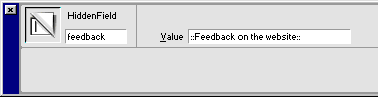
We select the hidden form field by clicking on it, give it a name in the PI as above; in this instance the name is feedback. On this occasion we have added a value to the hidden field and that value is: :: Feedback on the web site :: we can place this hidden field to appear anywhere we want in the returned information and use it is as a separator. On a more complex form I would use several of these "separators" to break the returned data down into titled sections, creating blocks of information that are relevant to each other. That completes all the work for the form.asp page, that wasn't too bad, was it? |
||||||||||||||
|
||||||||||||||
::This page last modified 8/13/2013 at 03:37::
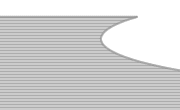 |
Copyright
© 2001-2025 DreamweaverFAQ.com All Rights Reserved. All brands, trademarks, tutorials, extensions, code, and articles are the property of their respective owners. A production of Site Drive Inc. Legal Notice | Privacy Policy | Disclaimer & Notice
|
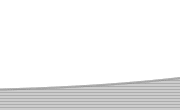 |